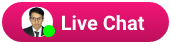Tutorial Guide of Blog Cutter AI: Post Automated Articles to WordPress, Medium, Blogger, and Beyond
In today's digital landscape, creating high-quality content efficiently is crucial for businesses, bloggers, and individuals. This tutorial serves as a comprehensive guide to Blog Cutter AI, an innovative tool designed to simplify content creation and publishing processes. We will explore how to post automatically on platforms like WordPress, Medium, and Blogger using Blog Cutter AI. Additionally, you'll learn how to publish content without a website and leverage GPT-4, GPT-4O, and GPT-4O-mini versions to create articles enriched with images and YouTube videos.
Let's dive into the essential aspects of Blog Cutter AI, including registration, SEO optimization, and subscription plans to help you get started with this powerful AI-driven writing assistant.
What is Blog Cutter AI?
Blog Cutter AI is an advanced AI-powered content creation tool that enables users to generate high-quality articles using AI language models like GPT-4. Whether you are writing blogs, web content, product descriptions, or social media posts, Blog Cutter AI can streamline the writing process by producing coherent and engaging content.
With Blog Cutter AI, you can automate the posting of your content to various platforms, including WordPress, Medium, and Blogger. Additionally, you have the flexibility to publish content even if you don’t have a website, making this tool a versatile solution for both seasoned content creators and beginners.
Getting Started: How to Register on Blog Cutter AI
Step 1: Visit the Blog Cutter AI Website
To begin using Blog Cutter AI, visit the official website at Blog Cutter AI.
On the homepage, you’ll find a “Sign Up” or “Register” button at the top-right corner.
Step 2: Create an Account
Click the “Sign Up” button, which will direct you to the registration page. You’ll be prompted to provide your name, email address, and a password. Alternatively, you can use your Google or Facebook account for a quicker registration process.
Step 3: Email Verification
After submitting your details, Blog Cutter AI will send a verification email to your inbox. Open the email and click on the verification link to activate your account.
Step 4: Log In and Set Up Your Profile
Once your account is verified, log in using your credentials. You’ll be taken to the Dashboard where you can configure your profile settings, such as adding your website URLs and connecting your blogging platforms like WordPress, Medium, or Blogger.
Posting Automated Articles in WordPress Using Blog Cutter AI
Blog Cutter AI offers seamless integration with WordPress, allowing you to automate the process of posting articles directly to your WordPress site.
Step 1: Connect Blog Cutter AI to Your WordPress Site
- In the Blog Cutter AI Dashboard, navigate to the “Integrations” tab.
- Select WordPress from the list of available platforms.
- You’ll need to input your WordPress site URL and the API Key (available from your WordPress settings).
- Authorize the connection by granting Blog Cutter AI permission to post on your behalf.
Step 2: Create Content Using GPT-4
Once the connection is established, it’s time to create your article. Blog Cutter AI offers three powerful AI models: GPT-4, GPT-4O, and GPT-4O-mini. You can select the model that best suits your needs, depending on the complexity and length of the content you desire.
- Choose the GPT-4 model for in-depth and highly creative articles.
- Opt for GPT-4O for balanced performance and content accuracy.
- Use GPT-4O-mini for shorter, more straightforward articles.
Step 3: Enrich Your Article with Images and YouTube Videos
To make your article more engaging, Blog Cutter AI allows you to embed images and YouTube videos within your content. The tool provides an intuitive interface for adding media:
- When creating content, you’ll see an option to Add Media.
- You can either upload images from your computer or search for free, high-quality stock images within the Blog Cutter AI interface.
- To add a YouTube video, simply paste the video URL in the designated field, and Blog Cutter AI will automatically embed it into your article.
Step 4: Schedule and Publish Automatically
Once your article is ready, you can choose to either publish it immediately or schedule it for later. The “Scheduling” feature allows you to set a specific date and time for your article to be posted on WordPress, giving you complete control over your content calendar.
Publishing on Medium Using Blog Cutter AI
Blog Cutter AI's integration with Medium simplifies the process of posting content to your Medium blog or publication.
Step 1: Link Your Medium Account
- In the Integrations tab of Blog Cutter AI, select Medium.
- You’ll be prompted to log in to your Medium account and authorize the connection between Medium and Blog Cutter AI.
Step 2: Generate Articles with Blog Cutter AI
Follow the same process as outlined in the WordPress section to create your content using Blog Cutter AI. Select your preferred GPT-4 model and enrich your content with images and videos.
Step 3: Post Automatically to Medium
After crafting your article, choose Medium as the destination platform and hit Publish. Your article will automatically be posted to Medium with all the formatting and media intact.
Automating Posts to Blogger with Blog Cutter AI
Blogger is another popular platform that Blog Cutter AI supports for automated content publishing.
Step 1: Connect to Your Blogger Account
- Under the Integrations tab, select Blogger.
- You’ll need to sign in to your Google account and grant Blog Cutter AI permission to manage your Blogger content.
Step 2: Create and Publish Content
Just like with WordPress and Medium, you can use GPT-4, GPT-4O, or GPT-4O-mini to generate your article. Blog Cutter AI will ensure that your content is automatically formatted and posted to Blogger as per your preferences.
Publish Without a Website: Content Distribution Beyond Blogging Platforms
One of the standout features of Blog Cutter AI is its ability to distribute content without the need for a website. Whether you’re an influencer, marketer, or someone who wants to share their thoughts without managing a site, Blog Cutter AI has you covered.
Posting to Social Media Platforms
Blog Cutter AI allows you to directly publish your content to social media platforms such as Twitter, LinkedIn, and Facebook. This is perfect for individuals or businesses who rely on social media as their primary outlet for sharing content.
Submitting Articles to Content Hubs and Newsletters
Additionally, you can submit your articles to content hubs like Medium Partner Program or distribute them via newsletters through integrations with email marketing services like MailChimp.
Creating SEO-Optimized Content with Blog Cutter AI
Blog Cutter AI is not just about writing; it's also designed to help you create SEO-optimized articles that rank well in search engines. Here’s how you can use the platform to optimize your content for SEO:
Step 1: Keyword Research
Blog Cutter AI offers built-in tools for keyword research. Simply input your niche or topic, and Blog Cutter AI will suggest relevant keywords with high search volume and low competition.
Step 2: On-Page SEO Recommendations
As you write your article, Blog Cutter AI will provide real-time on-page SEO recommendations. This includes optimizing for meta tags, headings, image alt texts, and internal linking. The AI also ensures that your content adheres to best practices such as proper use of keywords, sentence structure, and readability.
Step 3: Content Length and Readability
For SEO purposes, content length matters. Blog Cutter AI helps you meet the ideal word count for different topics and platforms. The AI adjusts your content to make sure it is neither too short nor overly long while maintaining a natural flow.
How to Buy a Blog Cutter AI Subscription
Blog Cutter AI offers various subscription plans to fit different needs and budgets. Here’s a step-by-step guide on how to purchase a subscription:
Step 1: Explore Subscription Plans
After logging into your Blog Cutter AI account, navigate to the “Pricing” or “Plans” section. Here, you’ll find different subscription tiers based on the features offered. Choose between Basic, Pro, or Enterprise depending on your content needs.
Step 2: Choose a Plan
Once you select a plan, click the “Buy Now” or “Subscribe” button. You’ll be directed to the payment page.
Step 3: Make a Payment
Blog Cutter AI accepts multiple payment methods, including credit/debit cards, PayPal, and Stripe. Complete the payment process, and your subscription will be activated immediately.
Step 4: Access Premium Features
With a paid subscription, you’ll unlock premium features such as enhanced GPT-4 models, additional integrations, priority support, and unlimited content generation.
Conclusion
Blog Cutter AI is a versatile and powerful tool that simplifies the content creation process, offering users the ability to post automatically to platforms like WordPress, Medium, and Blogger. It also provides the option to distribute content without the need for a website, making it a valuable resource for a wide range of content creators.
With the ability to use advanced AI models such as GPT-4, GPT-4O, and GPT-4O-mini, Blog Cutter AI ensures that your articles are high-quality, engaging, and SEO-optimized. Moreover, the tool’s intuitive interface makes it easy to add images and YouTube videos to your content, further enhancing its appeal.
Whether you're a seasoned blogger or new to content creation, Blog Cutter AI offers everything you need to create, optimize, and publish your articles effectively. Register today, explore the power of AI-driven content creation, and take your writing to the next level!